
Have you ever wanted to create a site with specific areas for members only? Thanks to the features in 3dcart, you can customize your site to have a Members Only section. In the following article, we will discuss how to set the cart up in this way and why each feature or step is necessary.
1. Create products that represent your membership tiers so that customers can sign up and pay for access
When creating a members only site, typically, you will want the customer to pay to get access. So the first step in customizing your site will be to add products to your site which will allow the customer to purchase the level of membership they would like.
This step is necessary if you wish to charge for your “Members Only” content. Alternatively, you could have the content be free and simply require them to register for the site. You will need to consider whether your primary goal is to make money off the content you are providing them, or increase your customer database so that you can broaden your marketing platform.
When adding your product, you will want to create a separate product for each tier of access.
NOTE: Do not create options for the tiers as your automation rule can only be linked to a product, not an option. You will require a different automation rule for each product to ensure that when the service is purchased, the customer is automatically added to the appropriate group which will save a great deal of time and labor on your part.
2. Set up recurring orders module to renew the subscription based on the level the customer purchased
Recurring orders is not a standard feature of your 3dcart store but rather an app that can help you generate recurring streams of revenue by having customers sign up for subscription based products. Here is a link to some purchasing information about the module: https://apps.3dcart.com/autoship-recurring-orders.html
NOTE: To set up recurring orders, you will need to be using a gateway that supports Tokenization. For more information on this module and how to set it up properly, review the following article: https://support.3dcart.com/Knowledgebase/Article/View/628/14/can-i-have-recurring-orders-on-my-store
3. Create groups for each tier of membership
To control which content the customer can see, they will have to be assigned to a group. This means that at a minimum you will need as many customer groups as you have subscription tiers.
Creating a group is a simple process. For a walk-through, you can refer to this guide: https://support.3dcart.com/Knowledgebase/Article/View/197/7/how-do-i-set-up-customer-groups
You can even set up a price level this group falls under. This will be useful if you want your group to have a different price scale for your products/services.
4. Set up an Automation Rule that will assign the member to their corresponding group after they have paid for membership.
This part is only required if you wish to have the process of assigning the member to their corresponding group be an automated one. I would recommend it, however, as if and when your site gains many members, you will find it time consuming to manually review each member.
Here is a support article that will guide you through creating an automation rule: https://support.3dcart.com/Knowledgebase/Article/View/451/8/how-do-i-use-automation-rules
Things to make sure your rule has:
- Order status should be “New”
- Customer Group set to “All”
- Order Amount is not needed for this type of rule.
- Product: Here you will set the product for the member level that you are setting the rule up for. So if you have 3 tiers of member access and this is for the first tier, select the product that allows you to purchase access to the first tier.
Automation Tasks:
- Add Email to Autoresponder: You can use this to assign an email that will mail out when the order is made to join this member group.
- Assign to Customer Group: Here you will select the group you set up for this tier of membership. In our example, we said this is for the first tier. Select the first tier group.
- Flag Order: This is not needed unless you would like to flag the order so that you know it corresponds to this type of member order.
5. Create special categories, products, etc. that will be visible to each group
This is very much like you would create any normal category or product, except that you will be restricting access to them and setting up pricing tiers later. Below are some guides to help you create Products and Categories:
To create a Category: https://support.3dcart.com/Knowledgebase/Article/View/178/9/how-do-i-use-categories
To create or edit Products: https://support.3dcart.com/Knowledgebase/Article/View/170/9/how-do-i-editadd-a-new-product-to-my-store
6. Set up these areas to be restricted to their corresponding groups
To set up which of these categories, products, etc. are restricted to groups you can follow this guide: https://support.3dcart.com/Knowledgebase/Article/View/367/11/how-do-i-set-up-customer-group-security
A good members only site will contain content that will have members coming back each month for access, so consider your content wisely.
Some examples are:
- Special categories that contain information (only accessible to members) and updated regularly
- Special products or pricing discounts
- Access to download special files (pdfs, images, etc.)
After having read this article, you have a general idea of how to create a members only site. Additional configurations are possible if you get creative but this should provide a solid framework.


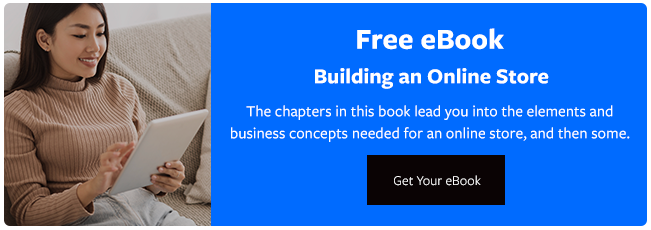

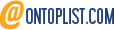
Leave a reply or comment below