
Sometimes a business might need to change its website's domain name. There are a few reasons why you might need to do this.
Maybe you've realized your current domain isn't great. Maybe it's too long for people to remember correctly. Maybe there's something else wrong with it, like a combination of words that creates an unintended inappropriate word.
Or maybe you just want to rebrand. Perhaps your business used to have a narrower focus that's still represented in your domain name. You may want to update it to reflect your new direction. Or maybe your business name has changed entirely.
No matter why you want to change your domain, there are steps you should follow to make sure it goes smoothly. This article will explain what you need to do.
Table of Contents
Common Problems When Changing Domain Names
If you're not careful when changing your domain name, you can end up with a whole host of problems. These issues could set you back severely.
This is one reason it's important to choose the right domain name early on. But you can't always avoid changing it, even if you were careful when you created it. If you're rebranding your business, it would actually be worse to keep the old domain name. So don't be afraid to change it if you need to!
However, you should be careful how you approach the process. Otherwise, you could end up with problems like these:
- Loss of SEO authority
- Being mistaken for a site that has produced spam emails
- Loss of customer trust
- Loss of customers altogether (they can no longer find your business)
- Site security failure (loss of SSL certificate)
Now let's dive into the steps you should take to avoid these problems.
1. Check the History of Your New Domain
This step is only necessary if you're buying a domain name that already has a history. For example, if you're buying a domain at auction.
If your new domain has been used by someone else, its history can reflect poorly on you. Unfortunately, poor-quality content on an old site can be interpreted as the responsibility of the new domain name owner.
If you're about to buy a used domain name, the first thing you should do is to check it on the Wayback Machine. This is an internet archive which displays old versions of web pages. Check if you can see an old version of a web page using the domain name you're going to buy.
Does the page have content that looks like spam? Or is it otherwise low quality? If so, keep in mind that the reputation of this page can carry over even after you buy the domain.
To perform an even more thorough investigation, use Ahrefs' Backlink Checker Tool. You can use the free version of this tool to see a selection of backlinks for the domain.
Backlinks are other sites that link to the domain in question. So, if you're only seeing very low-quality backlinks, it's a sign that the domain may have been part of a private blog network (PBN) or other black-hat SEO scheme. If this is the case, there's a chance that Google already has a low opinion of it.
After buying the domain, you can get a closer impression of Google's current view of it. Try adding it to Google Search Console. You'll be able to see how Google has indexed it so far. The most important thing is to look for manual actions. These represent actual punishments Google has imposed upon the domain name. If you want to use this domain for your business, you'll need to handle these first.
If you don't get rid of existing Google penalties, the same penalties will apply to your new website under that domain name. Yes — even if you've never done anything wrong. Google simply won't know right away that the domain name has changed hands. So, the bad reputation (and penalties) of the previous owner will get transferred to your site!
To remove Google's manual actions (penalties), submit a reconsideration request. This will help Google to understand that the domain is under new ownership and should no longer be judged by the actions of the past owner.
2. Check the SEO Performance and Status of Your Current Site
Once you move your website, you'll want to be sure you can tell how it affects its performance. So, take stock of the situation before you move it.
You can get a ton of information on your current site by using Google Search Console. Take careful notes of all the results you see here. Remember that moving your site to a new domain is supposed to be an improvement. So, you'll want to compare your old results (on your old domain) to the new one.
Google Search Console provides several reports that can give you all the vital information you need. The Performance report tells you how your site is performing in search results. Index Coverage and Sitemaps tell you how Google is indexing your website's pages. The Mobile Usability report shows which pages (if any) are hard to use on mobile devices (tablets and smartphones). Lastly, the Links report shows backlinks to your site from other sites. (You can also check backlinks through Ahrefs.)
Remember to keep careful track of the results you see during this step. Once you move your site to the new domain, you want results equally as good, and hopefully better. Remember that it may take time for your site to catch back up to its old status, though. This is normal and nothing to be concerned about unless your site never seems to recover its old SEO rankings.
3. Tell Customers About the Move
You're almost ready to start moving your website to your new domain name. But first, there are a couple more steps to make sure it goes smoothly.
Inform your customers about your pending domain name change. Sure, you're going to set up redirects so anyone visiting the old domain will be sent automatically to the new one. But you want to make sure your customers know what's happening.
Customers who find themselves unexpectedly sent to a new domain name may not understand. They might think your site has been hacked, and that their information is no longer safe. So, ease their concerns with notifications.
Send out an email to all your registered customers and newsletter subscribers. Tell them about your new domain name. If you want to humanize it a bit, you can tell a bit of the story of why you're changing domains. If you know you're going to be able to support it, offer them a nice coupon to encourage them to shop with you again.
It's up to you how many times you email your customer and subscriber base about the domain change. However, you probably shouldn't do it more than twice. Try emailing them 3 weeks in advance, and then 1 week in advance. The exception to this guideline would be if you wanted to turn your rebranding into a big event.
How do you turn a rebranding into an event? Just present it to your customers as an exciting occasion that's going to result in a better shopping experience for them. Base this on the reason for your rebranding. If it's a tighter focus on certain products, have a sale on those products. If it's just a simple renaming of your business, hold a storewide sale and call it something like "the Fresh Start Sale." Be creative as to how you handle it!
Whether or not you're making your new domain name into an event, you should inform visitors on your website itself, not just through email. Add a notification to your website that you're moving to a new domain name. This can be a small banner across every page of the site, displaying the new domain and the date of the move. You can also add popups to your website to tell customers about the new domain.
4. Migrate Your Website to the New Domain
When your customers have had sufficient notice, it's time to migrate your site. This can be either simple or complicated depending on your situation. The difference is whether you need to change web hosts.
If You Need to Change Web Hosts
Your web host is the provider of the server where your website's files reside. If you get a new domain name that's completely tied to a different web host, you're going to need to move all your site's files to your account on the new host's server space.
Not all web hosts work the same way, so in this case, you'll need to turn to your new web host for detailed instructions. Thankfully, services exist to help you migrate your website.
This basically works like copying your entire website over to the new host and domain. If this is the route you need to take, there will be 2 copies of your site available at once, for a short while. Eventually, you'll take the old one down. But first, check to make sure the new copy is exactly the same as the original. Or at least, as close as possible!
If You Don't Need to Change Web Hosts
Many web hosts are independent of domain name changes. In this case, all you have to do is point your new domain at your website. You can do this by changing the nameservers in your domain registrar's settings.
You'll need to find the nameservers as listed by your web host. Then change the nameservers in your domain settings to match them. Each web host has its own location for nameservers, so you may need to check your host's support resources. The same goes for your domain registration: each registrar has their own way of letting you access this setting. But no matter what, you're going to be copying the nameservers from your web host and pasting them into your domain registrar.
Once you've done this, your site will temporarily be available at both its old and new domains. However, the files will still reside on the same server, rather than having 2 copies.
5. Update and Redirect Links
The content on your website may contain internal links that still refer to your old URL. If so, make sure they're all updated with your new domain name. This can be a difficult task if you have hundreds of links. Many CMS (Content Management Systems) like WordPress have plugins available to help you find and replace these links. Other CMS providers offer services or other options to help you make this transition.
Next, you'll want to set up redirects so that anyone visiting pages based on your old domain will be sent to the new URL for the correct page. This is why you should plan to keep your old domain for a period of time, or at least retain enough control of it to allow you to set up these redirects.
A redirect is just what it sounds like: it directs a visitor to a new URL when they visit an old one that has the redirect applied to it. There are a few types of redirects, but the one you need to set up for each page is a 301 redirect. These are the type that signals that the redirect is permanent.
Remember that the purpose of the redirect is to send visitors from your old domain to the new one. But you need to make sure every page on the old domain redirects to its corresponding page on the new domain.
Some web hosts and CMS provide tools to help you set up redirects. But with some, you'll need to do it manually. If this is the case for you, you'll need to do so in your .htaccess file. This is a file that controls configuration for your website. This can get pretty technical, but your web host will have complete information about how to access this file and make the changes.
Once you've set up your redirects, use a 301 redirect checker tool like Redirect Checker (or another of your choice. Google Search Console also has a built-in redirect checker). This will help you confirm that your redirects are working properly.
6. Inform Google About Your Domain Change
Google does not want good, established websites to fall behind in SEO just because of a domain change. Their Change of Address tool is crucial for helping you preserve your search engine authority.
The Change of Address tool, among many others, is found within the Google Search Console. You can submit a notification to Google that your site is changing domain names. Once you do this, you'll see a reminder in the console that the site is currently moving. Please do note that it can take up to 180 days for this to be finalized.
You should also add your new domain as a website property in your Google Search Console. This will ensure you can get the same insights for your new domain as for the old one.
7. Get a New SSL Certificate
Your SSL (Secure Sockets Layer) certificate encrypts data passing between your website and its users, like credit card information. If you're running an online store, you already know the importance of SSL certificates and PCI compliance. But did you know your new domain name will need a new certificate?
This is because an SSL certificate is connected to the domain that uses it. This is necessary to ensure that it remains secure. So, SSL certificates are not transferrable between domain names, as this could allow a breach in security.
This doesn't necessarily mean you'll have to pay for your SSL all over again. Many SSL providers let you re-key your certificate to work with the new domain. Check with your SSL provider for more information on this process.
Wrapping Up
As long as you take the right actions, you can change your domain name with little impact to your SEO.
Remember to:
- Check the history of your new domain
- Check the SEO performance and status of your current site
- Tell customers about the move
- Migrate your website to the new domain
- Update and redirect links
- Inform Google about your domain change
- Get a new SSL certificate
Also keep in mind that your website will likely suffer a small disruption to SEO at the beginning, but this should be temporary. Keep a close eye on your site's performance after the move, and compare it to your metrics at the old domain. If your new domain is much better than the old one (whether keyword- or branding-wise), you're likely to see an improvement along the line.
Moving your website to a new domain name can be an SEO disaster. Or, it can be a smooth, relatively painless process.




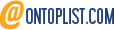
Leave a reply or comment below