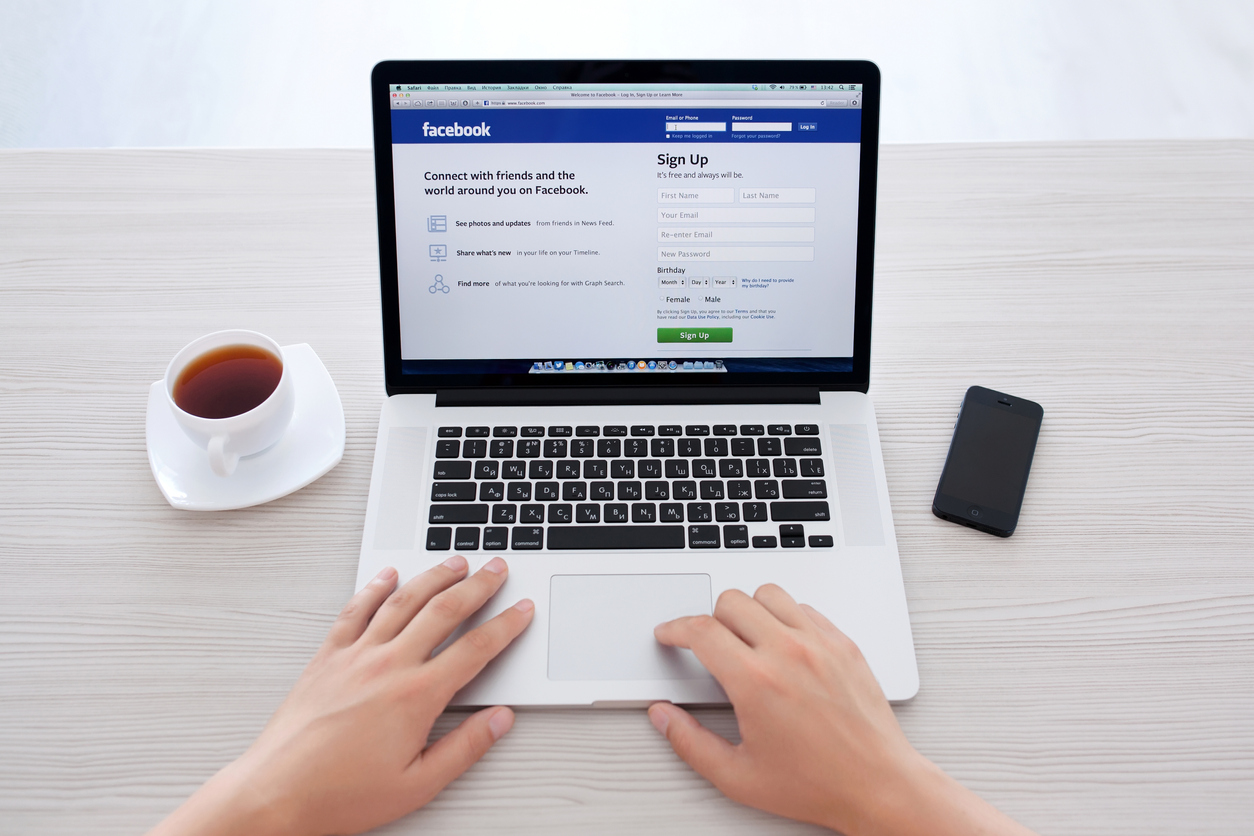
For most online businesses, social media presence isn't just recommended – it’s necessary. If you don't have a strong profile on every popular and relevant platform, you'll miss out on a huge audience.
But, if you can build the perfect Facebook Business Page, you’ll capture more customers than ever before.
In this article, we'll instruct you on how to create a Facebook Business page that converts. We'll also provide you with tips on how to optimize it once it's created. After following our steps, your business will be well on its way to social media success.
Let’s get started.
Setting Up Your Facebook Business Page
Step 1: Sign up for Facebook.
The first step to creating your Facebook Business page is signing up for a page account.
You don’t want to use your personal Facebook account for your business for a variety of reasons. Mainly, you won’t receive the same benefits and tools that a Business account can provide you. This can include insights, custom tabs, calls to action, and more.
To sign up for a Facebook Business account, go to facebook.com/pages/create. From here, you can choose whether you’d like to create a business page or a community/public figure page.
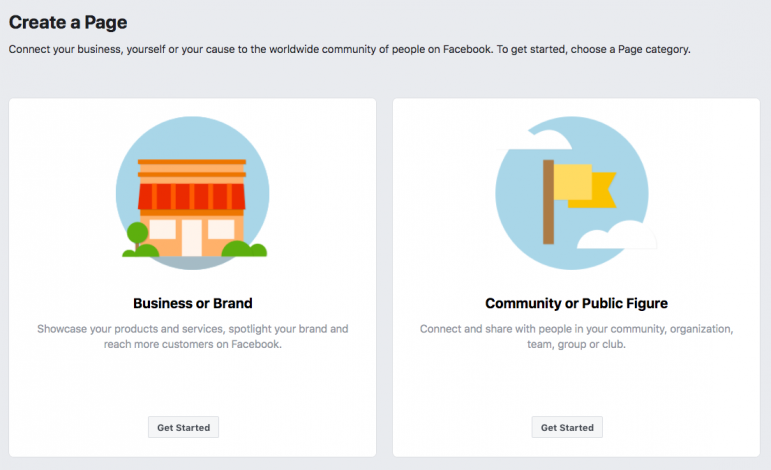
After you’ve selected, you can begin entering your business details. This includes your page name (which is your business name) and category. Choose the category that best fits your business’s industry. For example, if you sell earphones, then you should choose the “Electronics” category.
Step 2: Add branded images.
With your account created, it’s time for basic visuals. This includes two main images: your profile picture and cover photo.
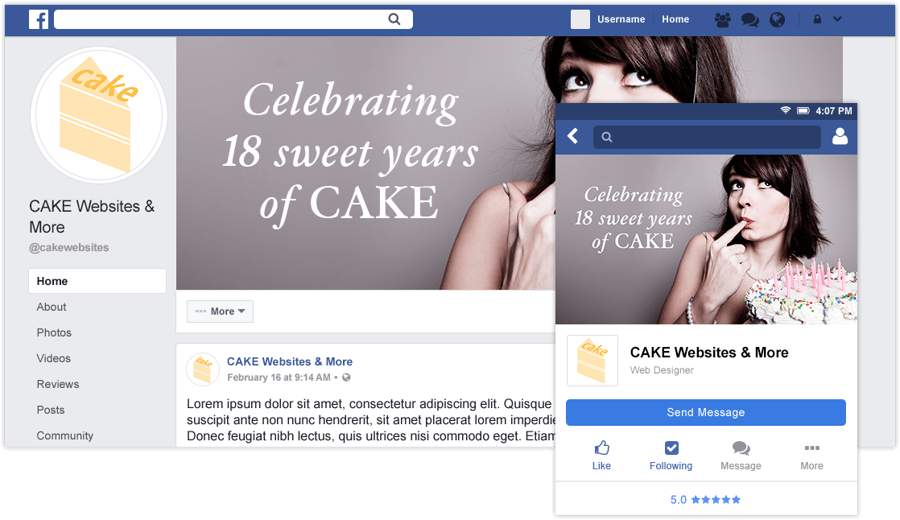
Source: CAKE Websites
Your profile picture appears at the top left of your Facebook page and should be the logo of your business. Make sure that you upload a square image of at least 180 x 180 pixels; your profile photo will display as a circle.
The cover photo on your Facebook page is what will appear when visitors first arrive on the page. To ensure that nothing gets cut off, the ideal image size for your cover photo should be 828 x 315 pixels.
Step 3: Customize your business details.
Next on the list is basic information about your business. At this point, you’ll be adding business information in the “About” section of your page. The most important tidbits of information customers will be looking for are:
- The website for your business
- Your business’s phone number
- An email address they can use to contact you
- Other social media profiles
- Your business’s mission statement
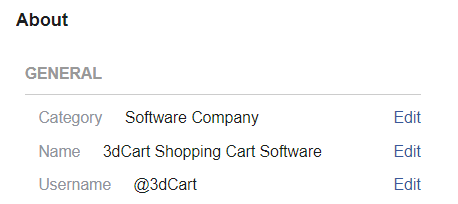
Step 4: Add your business’s story.
On the right side of your Facebook Business page is a sidebar dedicated to your “story.” The content here can be identical to your website’s “About Us” page. Describe your business’s purpose, values and beginnings.
You can add a header image, title, and body text to your story.
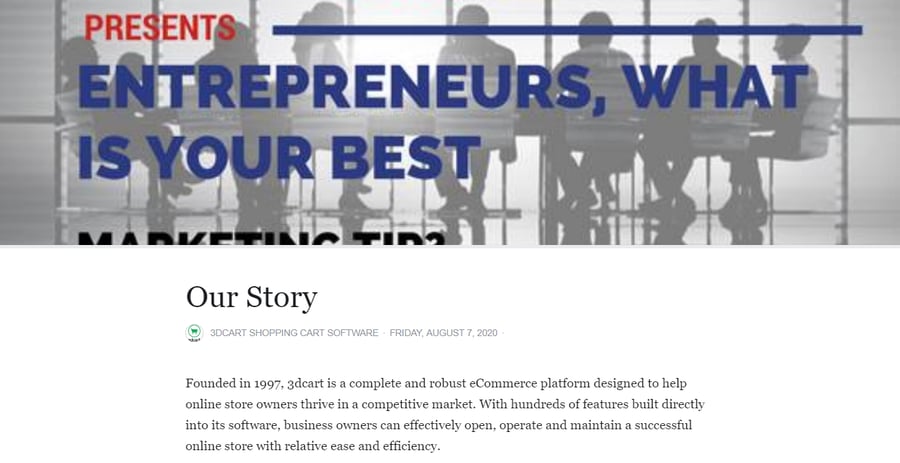
Step 5: Choose your page template.
Facebook offers a variety of templates that can be used to flesh out your Facebook Business page. These templates differ in the tabs that will appear on the left side of your page.
If you’re running an online business, the templates that you’ll want to consider are:
- Business
- Charity
- Services
- Restaurants and Cafes
- Shopping
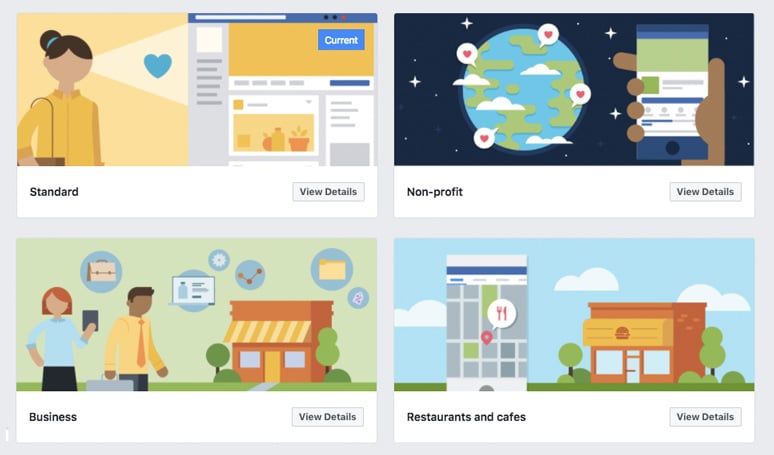
With your template chosen, you can begin customizing the tabs on the left sidebar of your page. These tabs can include posts, reviews, photos, your Facebook Shop, and more. Add, remove, and change the order of these tabs based on the needs of your business.
Step 6: Start posting!
And that’s it! You’re ready to start posting on your online business’s Facebook page. Of course, there are more features that you can toy around with as you customize your page. These are only the basics to get you started.
But, how can you turn that Facebook page into an optimized conversion tool? Let’s dive into boosting your conversions through Facebook.
How to Boost Conversions with Your Facebook Business Page
According to TrustPulse, more than 50% of people’s purchase decisions are affected by Facebook. We’ve known for years that social media can be a multi-faceted tool on a marketer’s tool belt. Facebook, as the most popular social media platform in the world, gives you access to a huge audience.
So far, we've only covered the basic first steps. There are more features that you can fine-tune to get the most out of your Facebook page; let’s take a look.
Utilize Pinned Posts
Facebook allows Business pages to pin one post to the top of their page’s feed. No matter what you post, your pinned post will remain as the first thing users see when they visit your page.
Your pinned post is a valuable piece of real estate on your page. Here, you can do several things, including:
- Showcasing your newest products or services.
- Promoting any current sales or promotions.
- Diving deeper into your UVP (unique value proposition).
- Highlight a cause that aligns with your values and current events.
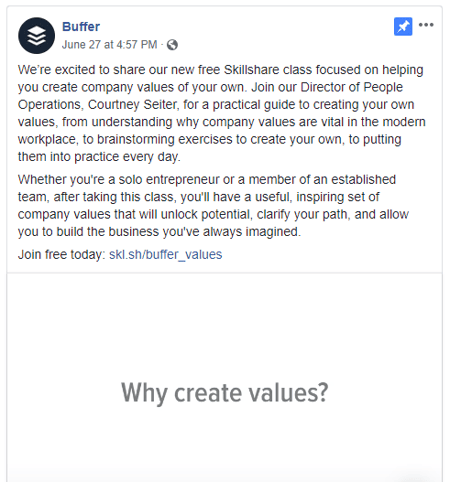
Add a Call to Action Button
The call to action button, or CTA button, on your Facebook Business page will appear directly beneath your cover photo. By default, this button will say “Send Message” and direct visitors to your page’s direct message inbox.
But, you can change this button’s text and link to a variety of things. Facebook gives you these options:
- Make a booking with you
- Contact you
- Learn more about your business
- Shop with you or make a donation
- Download your app or play your game
If you’re selling products online, you’ll want to select the “Shop with you or make a donation” option. From here, you can select either “Shop Now” or “See Offers”.
With your button text selected, you can add the link that you’d like customers to land on when clicking the button.
If you’ve added a Facebook Shop to your page, you can choose to link to it with that button. If you already have a Shop tab enabled, it’s better to direct customers to your website with this button. Simply add a link to your site’s home page or any relevant category.
Track Page Insights
Facebook Business pages come with the added bonus of free analytics. You can find this data under the “Insights” tab at the top of your page.
Your Page Insights give you access to useful information about your page’s performance and audience.
When you first open your Page Insights, you’ll be greeted by the Overview page. Under “Page Summary”, you’ll see important statistics that relate to your page, such as:
- Actions on Page
- Page Views
- Page Likes
- Post Reach
- Recommendations
- Post Engagement
- Responsiveness
- Page Followers
 Source: Facebook
Source: Facebook
If you’d like to dive deeper into your post’s analytics, click on the “Posts” tab on the left sidebar of your insights page. On this page, you can see when your fans are online, how posts are performing, and details on post content.
Now that you’re familiar with the most important aspects of Page Insights, how can you use them to optimize your page?
- Compare your target audience with your Audience Insights. Is the audience that you’ve been targeting with your marketing efforts the same as the audience that’s actually seeing your posts? Use this data to either confirm or adjust your social media marketing.
- Choose the right time to post. The time that’s right for your business will be unique to your industry and audience. Take a look at when your audience is online and schedule posts for those times.
- Align calls to action with your marketing strategy. What actions are your posts leading users to take, and what engagement do you want to see out of them? If visitors aren’t taking the actions you want, think about how you can adjust your pinned post or CTA button.
Communicate with Customers
According to Social Media Today, customers spend 20-40% more when companies engage and respond with them over social media.
Customers value and, in some cases, prefer reaching out to brands via social media. If your business can provide fast and helpful responses to customers on your page, they will take notice.
Pay attention to your page’s Messenger chat so that customers can conveniently get their questions answered. These can be sales questions about your products or support questions about an issue.
You’ll also want to consistently engage with customers that comment on your posts. Using your page’s “Inbox”, you can easily find and respond to every comment that you receive on your post. If you’re running an Instagram Business account, connect it to your page to combine all messaging.
To respond to customers even faster, you can even set up an automated response system that instantly replies to every message.
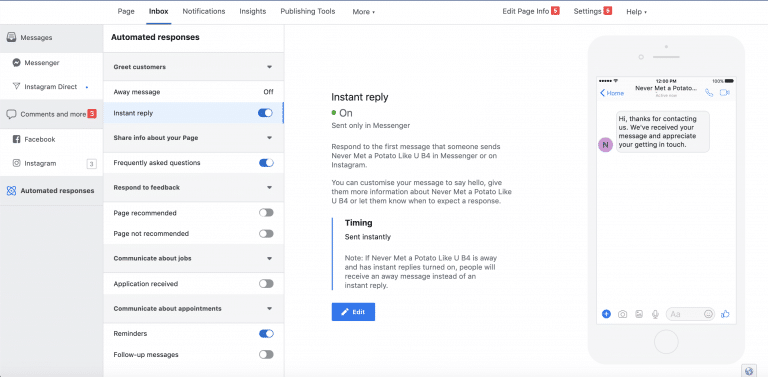
Connect Your Page & Online Store
Social media can be a powerful converter. According to Sprout Social, 77% of consumers following a brand on social media are more likely to buy from that brand over competitors.
Once you’ve published your Facebook page, start promoting it on your website or online store. You can do this by simply adding a social media button to your site’s header or footer.
These small buttons can add tons of social proof and trust to your business. How do they do it? Simple: they show visitors that you’re legitimate with a real community and reviews.
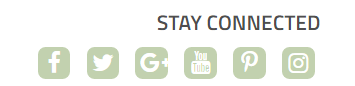
Do the inverse on your Facebook page as well. Every time you release a new product or publish a blog post, share it on your Facebook page with a link to your website.
You can even go a step further and sell on your Facebook Business page through Facebook Shop. Most eCommerce platforms support integration with Facebook Shop, allowing you to import products from your website onto your page. With the Shop tab enabled, customers can easily buy products directly from Facebook without needing to navigate to your site.
Moving Forward
Creating a Facebook Business page for your online store is simpler than it ever has been before. In just 6 steps, your page can go from a blank slate to a page packed with images, details, and relevant calls to action.
But, there’s potential in every page to bring profits to your eCommerce business. Take the following steps to optimize your page for success:
- Pin important posts to the top of your page’s timeline.
- Customize your call to action button.
- Utilize built-in analytics and data.
- Engage with potential and existing customers.
- Promoting your page with your website and vice-versa.
Building a Facebook page isn’t a set-it-and-forget-it type of strategy. It requires constant attention and updates to get the most out of its power. But, if you take the right approach, you’ll be able to garner the benefits of Facebook’s tools and massive audience.




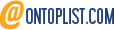
Leave a reply or comment below