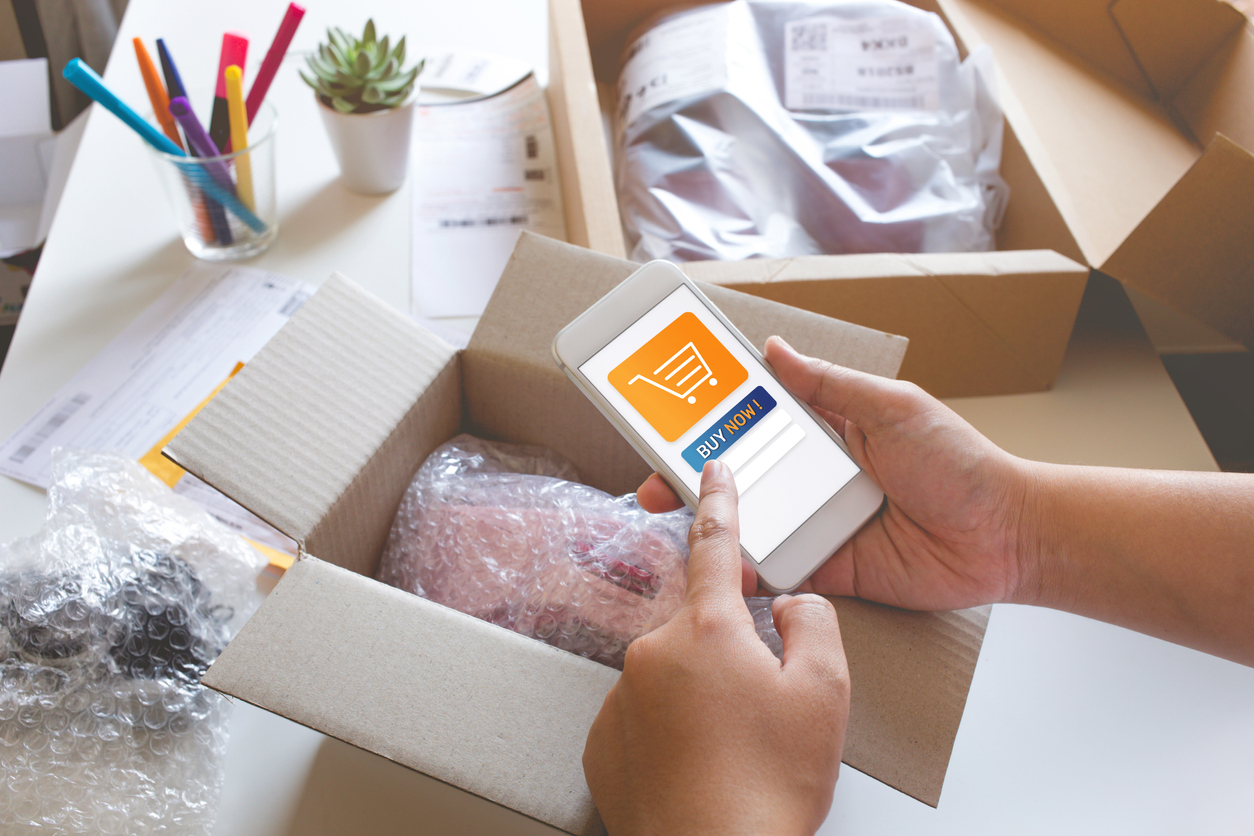
Some products just go well together. This could be because they're used for similar purposes as part of an unofficial set, or because they complement each other in some way. Other products are intended as accessories to another item and cannot even be used alone. For some small products, like samples, it simply makes more sense to purchase them as a group. Regardless of why, some customers are going to want to purchase certain items together anyway, so why don't you make it easier (and more tempting) for them?
3dcart's Product Bundles functionality is a built-in tool for that exact purpose. In this article, we'll discuss product bundles, how they work, and strategies for using them.
What are Product Bundles?
Product bundles are groups of items sold together, often at a discount. This is convenient for customers and can be beneficial to merchants as well, as it serves as another way to direct customers toward buying additional items beyond showing them a selection of related products. Providing a bundle can also reduce the need for customer service in the case that a customer buys a product and then has trouble finding the best accessories for it.
.png?width=900&name=bundleItems-blog_02%20(1).png)
Bundles aren't meant for items that are only sold as a set. In that case, the set itself is better off as a single product. Rather, bundles are ideal when you want to give customers the option of purchasing a set or buying one of the products individually. It's a much better option than creating product pages for "the set" and "the individual items" as that could cause problems with your inventory, like keeping many of your items tied up in the sets when customers are waiting to purchase them individually.
Product bundles solve this problem, and overall, are a way to make your online store more versatile and help serve customers better, increase your average order value, and move more inventory.
When to Use Product Bundles
Not every product is right for a bundle, but there are several situations in which offering a bundle makes sense. Generally, if a product would be enhanced by the usage of other products along with it, if the customer would find it convenient to purchase other items at the same time, or if the product is simply too small to justify selling alone (like a tiny sample), it's a prime candidate for a bundle. Let's go over some more specific scenarios when bundles are appropriate.
Bundle an Item with its Accessories
If a customer is buying a product and has interest in getting the accessories for it at the same time, a bundle would be very handy. The customer wouldn't have to search your store for compatible accessories, nor would they risk placing their order and later realizing they'd forgotten something they wanted. Smartphones and other electronics are a great example; you could bundle the phone together with an extra charger cord, a car adapter, a wall adapter, a phone case, and a PopSocket grip stand. You could even create multiple bundles for people interested in using their smartphone for different purposes, like an "On-the-Go" bundle with a sturdier case, or an "Instagram Photographer" bundle including a tripod.
Use Bundles to Create a Sample Pack
Tons of industries benefit from providing samples to customers — everything from shampoo to coffee to vaping e-liquid. If you get a customer who is really interested in sampling everything you have to offer, why make them wade through your product pages to select a "Sample Size" product option from each of your products? Create a bundle that combines all your samples so customers can quickly grab them all, without the need to designate your sample pack as a separate item. This would allow customers the choice of buying the bundle or selecting individual samples as needed.
Use a Bundle to Create a Starter Kit
Many people shop with the intention of getting everything they need to start a project or make a change. Whether planning to do repairs around the house, engage in a new hobby, cook for themselves for the first time, or anything else, these customers love to find shortcuts while they shop. Starter kits provide customers with everything they need to begin, saving them the effort and uncertainty of browsing for individual products when they may not even be sure of exactly what they should buy.
Bundle Items That Are Often Used Together
Many products complement each other very well without one being an accessory to another, or are also likely to be purchased at the same time by a customer looking to build an unofficial "set" of needed items. Computer peripherals are a great example — mouse and keyboard bundles are common, and you can often find more targeted bundles for customers with specific interests, like a PC gaming bundle that includes a headset and precision mousepad along with the keyboard and mouse.
Use Bundles to Sell Sets of Compatible Items
Some products are always used with other products, but they have compatibility requirements, meaning not "just any" of the other product will do. If you sell products like this, you can use bundles to save customers the trouble of searching for compatible items themselves. For instance, an online store selling computer parts for DIY builders should consider bundling any parts with specific compatibility, like a processor that's only meant to be used with a specific line of motherboards.
Other Types of Product Bundles
These are all common examples of product bundles and when to use them, but your own business's unique situation may give you more ideas. You should always be on the lookout for anything that improves convenience for your customers or helps you increase your sales, and product bundles can do both.
Creating and Configuring Product Bundles
3dcart has built-in functionality for creating product bundles within the Options setting of each product. It will help if you understand how product options work in 3dcart, so if you need a refresher, check our Complete Guide to Product Variations. If you add a bundle to a product, it will appear as a selectable option on the product page. Multiple bundled products will appear as multiple options to be selected.
.png?width=900&name=bundleItems-blog_01%20(1).png)
To start making your bundle, go to Products and then Product List inside your 3dcart Online Store Manager. Find a product for which you want to create a bundle and then click the Add New button on the Options tab.
This new Product Option will contain the bundle that customers can select. Start by giving it a name — as an example for the purposes of these instructions, we'll just call it TestBundle.
Next, enter the Sorting Number which determines where this option will appear in the list of other available options, if any. If you want customers to be required to choose the bundle to purchase the product, check the Req. checkbox.
Next, set the Option Type to Dropdown or Radio. These are the two Option Types that are compatible with product bundles. Now, click Add to create the option.
Please note that when a customer buys a product bundle, they won't have an opportunity to choose any options for the included products. This makes bundles inappropriate for items with options that influence whether the customer can use the product, like apparel with a size option. However, the inability to select options may not matter in some cases, like when bundling sample sizes — if the customer is purchasing a sample pack, it's clear that your "Sample size" option is the one going to be used for all the products in the bundle.
By following these steps, you have created an empty Option Set to which you can now add products to create the bundle.
Adding Products to the Bundle
On the right-hand side of your new option listing, you'll see a link labeled "+Add TestBundle" (or whatever you chose to name the option). Click this link to add the first product to the bundle. In the Description field, enter the name of the product you want to add to the bundle.
Simply adding a bundled product to a product page will not automatically adjust the price when the customer selects the bundle. Enter into the Value field the amount by which you want the main product's price to change when the bundle is selected. For example, if you're selling a $50 product and want to offer a bundle that adds a $30 product at a $5 discount, enter $25 in the Value box. This will allow the main product to be purchased alone at $50 or with the bundle at $75.
Fill the other fields as necessary (e.g. Part Number) and now it's time to connect the actual product you want to add to the bundle. Click the option's Action Wheel and select Custom Item from the dropdown menu. This will open a pop-up menu to allow you to select the exact item you want to add from a list of the products in your store. Just find the right one and click its Action Wheel to select it.
To add more bundle options, just follow these steps again. Customers will be able to choose as many bundled items as you allow them.
Configuring Your Shipping for Bundles
Shipping calculations don't automatically take into account the additional items in a bundle, so you can offer customers free shipping for bundled items. However, if you want to include the weight of bundled items in your shipping calculations, you can turn this setting on. Under Settings, enter General and then Store Settings and click the Checkout tab at the top of the page. Scroll down to find the checkbox labeled "Bundles - Add subitems weight." Simply check this box, save your changes, and you're done.
How Inventory Works with Product Bundles
By connecting your bundled product through the Bundled Item function, you're ensuring that inventory is tracked correctly for products that are ordered as part of the bundle. When a customer buys the main product and adds the bundle, the inventory for both will be adjusted accordingly. If one of the products in the bundle is out of stock, the customer won't be able to add it to their cart, so don't worry about accidentally overselling an item.
.png?width=900&name=bundleItems-blog_03%20(1).png)
Product bundles are also regularly checked through an automatic maintenance procedure. The maintenance checks all your bundled items to verify that they're still present in your store's database. If you've deleted an item, it will be automatically removed from all bundle listings that you set up. You'll receive an email informing you of this, including a link to the affected product so you can review and edit its bundles accordingly.
How Bundled Orders Look
When a customer purchases a bundle, their order will display a list of all the products in the bundle and their SKUs. Both you and the customer will be able to see this information, so there won't be any confusion regarding which items were included.
.png?width=900&name=bundleItems-blog_04%20(1).png)
However, some businesses choose to hide the list of included items for various reasons, most commonly when the bundle is a required selection on the product page. You can accomplish this with the Hide Bundled Items app, which adds custom programming to your 3dcart store to remove the list from customer-facing order records including the Thank You email, packing slips, and more.
Before you decide to hide bundled items, consider whether it's best for your business's strategy — leaving them visible to customers can help them make additional purchases in the future if they decide they want to purchase one of the bundled products alone. Ultimately, whether or not you hide bundled products is up to your discretion regarding the needs of your business.
Shopify Limitations with Product Bundles
Since Shopify is one of the most popular eCommerce platforms today, you may want to know about its product bundle functionality if you're considering using it for your business. A quick look at the Shopify app store will tell you what you need to know: Shopify does not include any product bundling capabilities at all.
Shopify merchants who want to use product bundles will need to install an extra app that will increase their monthly fee. There are a few with free plans available, but each has limitations that may restrict your ability to do what you want with your online store. The available apps also come with a wide range of pricing and features, meaning you might struggle a bit to find the right one for your business in both pricing and included functionality. Some also have other features that may be unwanted or overlap with other apps you would prefer to use.
The bottom line is that if you want to create product bundles without paying an extra monthly fee, 3dcart is your best bet.
Conclusion
Product bundles offer more options to your customers and a new dimension to your online store. They increase the versatility of your sales strategy and serve as a valuable upselling tool, while enhancing convenience for shoppers. Once you get the hang of setting them up, bundles are great for expanding your store's capabilities and increasing your average order size. If you sell products that seem perfect for a bundle, give it a try and see the results!


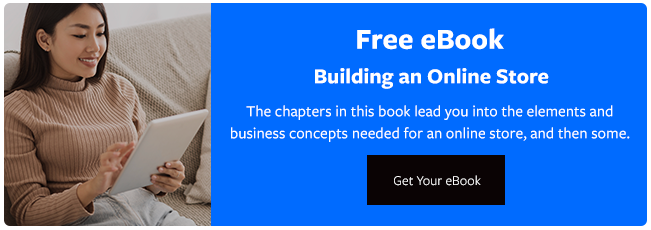

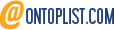
Leave a reply or comment below